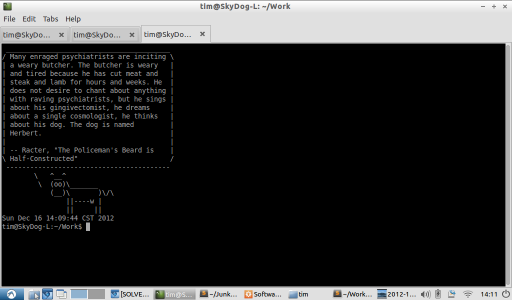
For years I've owned an Acer Aspire One netbook using Windows XP. While I've stayed fond of the idea of using it, for roughly half that time Windows XP and the certain programs such as web browsers have become degraded in performance to the point that using the system is no longer enjoyable (this is in spite of several reinstalls of Windows - maybe Service Patch 3 for XP has a feature which drastically decreases performance on Netbooks?).
I installed Ubuntu, but while faster, it didn't quite feel great either. For one thing, the Unity UI left-hand dock takes up an unforgivable amount of real estate on the netbook screen. For another, while Ubuntu loads fast and generally was a bit zippier than XP, there was still noticeable pauses as I switched between tasks or opened up new programs. My biggest pet peeve was the update center popping up and stealing focus from every other program a few minutes into each session despite the fact it then took a few seconds more to fully load.
Thankfully, there are other distros of Ubuntu with lighter-weight UIs meant for older hardware. I was assumed I'd be using Xubuntu, due to its important feature of having a mouse for a logo. But after reading some benchmarks, I settled on Lubuntu, which uses LXDE, a thin layer on top of X11 with little inbetween.
Lubuntu is just a rocket ship compared to everything else I've run on this netbook. It loads fast, switches apps fast, and so far everything just works. It has some failings, such as the inability to snap Windows to a grid using a keyboard shortcut, but most of these are more forgivable on a Netbook where I usually keep apps full screen and switch between them.
After that, I just had to tweak a few things to get an environment I was comfortable on. Here's a list of steps I recommend if you're planning on running Lubuntu:
- As always, install Launchy. While some bemoan where a start menu is or isn't placed, others use Launchy and forget details like that.
- Disable the ALT+SPACE keyboard binding, so Launchy can use it.
- Make Launchy start at boot. Here's a good article on how to accomplish this.
- Install the incredible Sublime Text 2.
- In order for Launchy to detect programs, such as Sublime, you'll need to add shortcuts to the desktop menu, even though you won't be using it. Here's how I did it:
$ cd /usr/share/applications $ sudo vi sublime.desktop
Then I added the following in VI:[Desktop Entry] Type=Application Name=Sublime Text 2 GenericName= Comment= Icon=/home/tim/Tools/sublime/SublimeText2/Icon/48x48/sublime_text.png Exec=/home/tim/Tools/sublime/SublimeText2/sublime_text Terminal=false Categories=Office;IDE;
- Similar to when I'm in Windows, I like to have a bash script that runs every time I start up a terminal. I used to edit bash.bashrc directly, but now I simply add a line to bash.bashrc to source a script that lives somewhere under ~/Tools.
In Windows, the main purpose of the analogous bash script was to set the path to use various command line utilities, though in Linux its better not to defy convention and instead let most programs live where the debian package says they should. However, a start up script can still be useful for certain programs that don't have packages as well as programs that do have them but which you wish to install from source in a directory of your choosing. An extra start up script can also do fun things like displaying tips fortune on startup. For example, here is my current script:MPATH=~/Tools/Common/U/macaroni/macaroni-0.1.0.25-ubuntu alias macaroni="$MPATH/macaroni generatorPath $MPATH/Generators \ libraryRepoPath $MPATH/Libraries messagesPath $MPATH/" export BOOST_ROOT=~/Tools/Local/boost/boost_1_52_0 export PATH=$PATH:$BOOST_ROOT fortune | cowsay date
I'm not being hyperbolic when I say Lubuntu has made my Netbook feel like a whole new machine. If you're in a similar situation with an older Netbook or Laptop, I highly recommend it. It's amazing to me that there's still software out there that's this fast on old hardware.
